Imagine you have a song that has a ton of rig/patch changes, like from clean and airy, to djent distorted, to something in-between, and maybe even something just used for effect (think Korn, Deftones, ect...)
You could of course use a pedal board, and if you have been reading my blog for awhile you know that I like the Behringer FCB1010 with a EurekaProm installed.
Another option is to let Pro Tools send those program control messages for us, and it's pretty easy to setup. In the following video, I will show you exactly how to setup Pro Tools to send these program control messages to the Eleven Rack.
First, you need to have the Eleven Rack connect to your computer's USB port, this should be obvious.
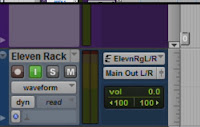 Once in Pro Tools, setup your tracks. At a minimum you will need a MIDI track and a Mono or Stereo Audio track. Set the Audio track's input to ELEVEN RIG L/R. I also like to always have a Stereo Master and probably an Instrument track for a drum virtual instrument like BFD3, but these are not necessary. Feel free to create any further tracks you need.
Once in Pro Tools, setup your tracks. At a minimum you will need a MIDI track and a Mono or Stereo Audio track. Set the Audio track's input to ELEVEN RIG L/R. I also like to always have a Stereo Master and probably an Instrument track for a drum virtual instrument like BFD3, but these are not necessary. Feel free to create any further tracks you need.
Now we need to configure our MIDI Track so it can send Program Change messages to the Eleven Rack. Change the VIEW TYPE to Program Change. Now, set the output of the MIDI Track to Eleven Rack > Channel 1 - IT HAS TO BE CHANNEL 1.
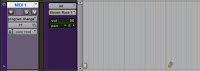 And that is pretty much it! Now, choose the PENCIL Tool and click anywhere in the MIDI Track to add a Program Change. If you place it in the wrong place, no problem, grab the HAND Tool or SMART Tool and drag the Program Change anywhere you want, or press DELETE to get rid of it.
And that is pretty much it! Now, choose the PENCIL Tool and click anywhere in the MIDI Track to add a Program Change. If you place it in the wrong place, no problem, grab the HAND Tool or SMART Tool and drag the Program Change anywhere you want, or press DELETE to get rid of it.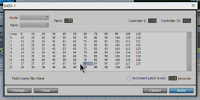 Once you add a Program Change a window will pop up with a bunch of MIDI CC numbers. Choose one of these, click Done, and you have added your Program Change.
Once you add a Program Change a window will pop up with a bunch of MIDI CC numbers. Choose one of these, click Done, and you have added your Program Change.
You can then continue through your track and add any further program changes that you need. Keep in mind that 0 = A1, 1=A2, 2=A3, and so on (USER BANKS)... and 104=a1, 105=a2, and so on (Factory Banks). You can click through the numbers to audition each rig before you click Done to ensure you are choosing the preset you want. Watch the video for further information and to see this in action.
You will probably want to structure all the Rigs/Presets you are going to use in a logical order on the Eleven Rack. That way you do not have to audition several numbers/rigs to find what you are looking for. For example, if my track has 4 presets that I will use, then I would save them on the Eleven Rack in A1, A2, A3, and A4. Now when I add a Program Change I know I will want 0, 1, 2, or 3.




How can I use an external MIDI controller to select rigs in a live performance without Pro-Tools?
ReplyDeleteAgreed, I don't see a CC in the 11R list of commands that does "Next Rig" / "Previous Rig". It seems like you can only do it through a momentary switch.
ReplyDelete